Smart Grow System FAQ
FAQs about the Mars Hydro Smart Grow System and App
Follow these steps to establish a Bluetooth connection:
- Make sure Bluetooth is enabled on your smartphone/tablet and that you are within a 10-meter range of the product to avoid weak signal issues.
- Try resetting the device and reconnecting it. Refer to this guide for instructions: [https://youtu.be/nLCp___nduY]
- Attempt to connect using another electronic device (smartphone/tablet).
- If your phone's Bluetooth can detect the device but the app scanning feature cannot find it, check if your mobile device supports the BLE (Bluetooth Low Energy) protocol. Only Bluetooth devices that support BLE can successfully scan and connect.
- If the issue persists or if you are unsure about your phone/tablet's BLE support, please send the model of your device, the APP registration email (user ID), and a complete screen recording of the Bluetooth connection process to Mars Hydro for verification and feedback.
[Note: Currently, almost all smartphones, including iPhone 4S and newer models, as well as current Android phones, come equipped with Bluetooth low energy (BLE) in addition to traditional Bluetooth. BLE is supported natively by major mobile operating systems like iOS, Android, Windows Phone, and Blackberry, as well as computer operating systems such as Linux, Windows, and macOS. If you want to ensure compatibility, you can use a BLE scanner app to check if your phone or tablet supports BLE.]
Follow these steps to check and refine the WiFi connection:
- Ensure that the WiFi account and password are entered correctly.
- Remove any special characters, spaces, or symbols (e.g. #, $, %, &, *) from the WiFi name or password.
- Note that the device does not support 5G WiFi. If you are using a 5G network, switch to a 2.4G WiFi network.
- If the previous attempts fail, you can try resetting the device. Refer to this guide for instructions: [https://youtu.be/nLCp___nduY]. After resetting, reconnect the device to your WiFi.
- If all the previous attempts fail, try connecting using a mobile hotspot. Please note that the device does not support 5G hotspots. If you can successfully connect using a mobile hotspot, it indicates that the brand/model of your router (WiFi) may not be compatible with this device.
Note: During the initial WiFi connection, the app will automatically initiate a mandatory upgrade for your device, which typically takes 2-3 minutes. Once the upgrade is complete, you can connect your device to the WiFi network.
There are two types of upgrades on the Mars Hydro App:
Proactive Upgrade:
- Ensure that the device is connected to WiFi.
- Access "Me→Equipment Settings→Equipment Update".
Refer to this video tutorial for detailed instructions: [https://youtu.be/EQHmQvPeBIA].
Mandatory Upgrade:
- During the initial connection of the device to your WiFi, the app will automatically initiate a mandatory upgrade for your device. After entering your WiFi account and password, the app will switch back to the device scanning interface and begin the OTA mandatory upgrade process. The upgrade typically takes 2-3 minutes. After completion, please reconnect your device to WiFi.
Some countries or regions observe Daylight Saving Time, which may cause variations in the actual time zone compared to the standard time zone. To check the current time zone, visit: [insert link: https://www.timeanddate.com/time/map/].
To verify if the system's time zone (GMT+) aligns with your local time zone,
- Open the "Me→App Settings→Time Zone"
If they are not consistent, select a time zone that matches your current location and reset the Timer/Scene accordingly.
If the time zone settings do not update correctly or if they already match, please provide video or picture evidence of the APP registration email and the Timer/Scene settings of the device. Send this information to Mars Hydro for further verification.
Verify that the Time Zone is set correctly. For more information, refer to the "Time Zone Problem" section.
Once the device is connected to the app, it is recommended to avoid manual operations, as manual operations (adc mode) will override the app commands (cmd mode).
If the setting command fails to be delivered successfully, it is advised to reconfigure and deliver the command (configured settings) once again.
If none of the above solutions resolve the issues, please provide the Mars Hydro support team with the APP registration email address and video evidence for feedback and verification.



![[Top Choice for Beginner] Mars Hydro TS 1000 Full Spectrum 150W LED Grow Light Sunlike Dimmable Lamp for Hydroponics Indoor Veg Flower](http://marshydroled.ca/cdn/shop/files/MarshydroTS1000LEDOPTIMIZEDFULLSPECTRUM_360x.jpg?v=1721204369)





![[Best LED for 4'x2'] Mars Hydro TSL 2000 300W LED Grow Lights Veg Flower Plants Growth Lamp Hydroponics](http://marshydroled.ca/cdn/shop/files/MarsHydroTSL2000LEDOPTIMIZEDFULLSPECTRUM_360x.jpg?v=1721204015)


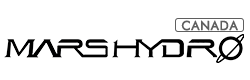





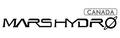


![[Most Economy 300W LED] Mars Hydro TSW 2000 300W Dimmable Full Spectrum LED Grow Light for Hydroponics Indoor Tent Box Veg Bloom](http://marshydroled.ca/cdn/shop/files/Mars_HydroTSW2000_PPFD_360x.jpg?v=1721202922)




